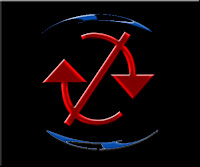• Auto corrections
• Auto corrections
One of the better features of the iPhone is the auto correction/auto completion feature. Even though it takes only two taps to get an apostrophe, why go to all that trouble when your iPhone will do it for you. If you don’t believe me,give it a shot. Just type words such as ‘dont’ or ‘its’ or ‘youre’ and you will see that as soon as you press the spacebar key these words will turn into ‘don’t’, ‘it’s’ and ‘you’re’ respectively.
Awesome right but, what if you need to type words such as we’re? If you type ‘were’ the iPhone will consider it as a valid word and will not change it to ‘we’re’. So what do you do? Don’t worry, Apple has provided us users with a solution to that as well. If you want to type we’re. In this case you need to type ‘were’ with an extra ‘e’ at the end. As soon as you press the spacebar the word will change to ‘we’re’. Some of the words which make use of this auto correction feature are as follows:
• ‘weree’ = ‘we’re’
• ‘shelll’ = ‘she’ll’
• ‘helll’ = ‘he’ll’
• 'welll’ = ‘we’ll’
• 'itss’ = ‘its’
• Changing exposure when taking photos:
The tap to focus feature on the iPhone is nice. By simply tapping on the object you want to bring in focus, you can get some really nice photos from your iPhone.
But, did you know that using this same feature you can also adjust the exposure of the photo (i.e. make them lighter or darker). When you tap on a particular object on the preview screen, apart from adjusting the focal point of the photo to that of the object, the iPhone’s camera also adjusts the exposure based on the object. Therefore, if you tap on a lighter object the photo you take will be lighter while when you tap on a dark object the photo will be darker.
• The Home button:
I feel sure that if you own an iPhone you know that if you double tap the Home button, you will be shown a tray which contains the icons of your recently opened apps. This allows you to quickly jump between several apps similar to multitasking.
You are also probably aware that if you swipe from left to right you will be shown a few interesting controls. One of the more important of these controls is the orientation lock. No more will you have to worry about your iPhone changing orientation when you don’t want it to (No Photo).
Let’s move on. Now, did you know that if you swiped left to right again, you will be shown the volume slider, it is for the system app volume.
Another interesting feature in the secondary swipe control panel is the AirPlay control. This is very useful if you have AirPlay supported devices in your wireless network. You can also change audio playback settings for these devices using this feature.
That's it for this posting. Check back often, there's more to come.